eMeet.sg User’s Guide
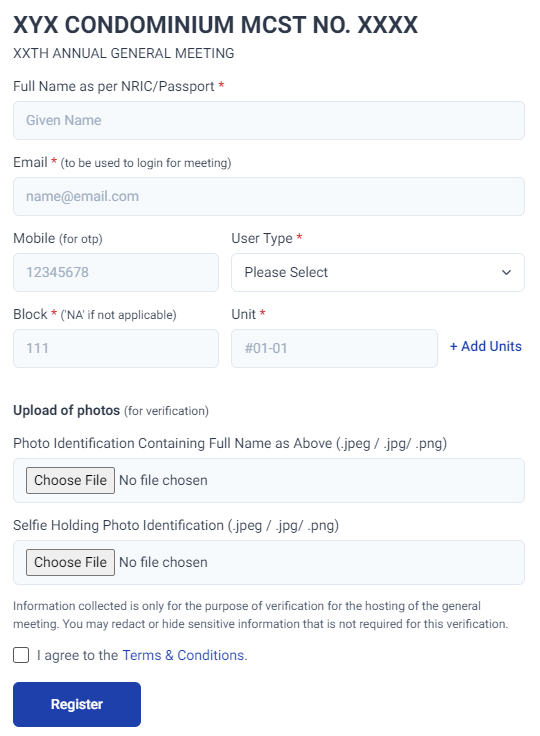
Figure 1a: Registration
Step 1: Enter your Name as per NRIC/Passport
Step 2: Enter a valid email address
*Please ensure the email is keyed correctly.
Step 3: User Type* (Select one that describes you)
Step 4: Block & Unit
Click on “+ Add Units”, if you own multiple units.
Step 5: Upload of Photos
Any ID with your picture and full name for verification purpose
(a) Photo Identification Containing Full Name As Shown:
(b) Selfie Holding Photo Identification:
*This is required to prevent impersonation.
An acknowledgment page will appear as shown:
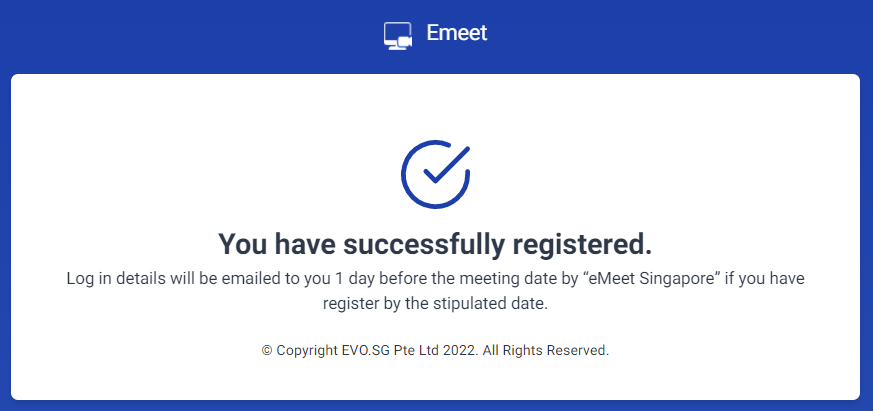
Figure 1b: Successfully Registered
*Registering does not equate to a confirmation to the meeting
*Verification will be done by MCST
*Login details will only be sent within 24 hours of the stated meeting time
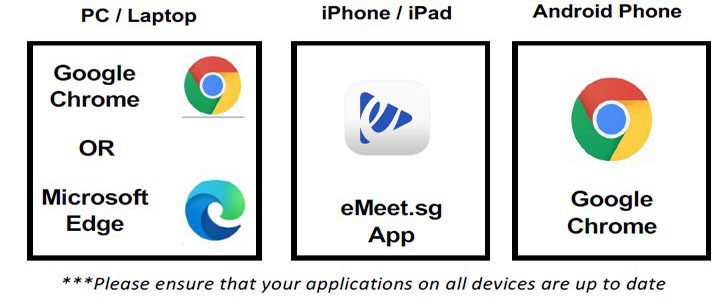
Figure 2a: Supported Operation Platforms
For the best experience, we strongly recommend preparing the followings:
- Prepare a place with a Strong and Stable internet connection.
- Use a wired earpiece for the best clarity.
- DO NOT use company’s devices.
- Supported Operation Platforms (as shown in Figure 2a. above)
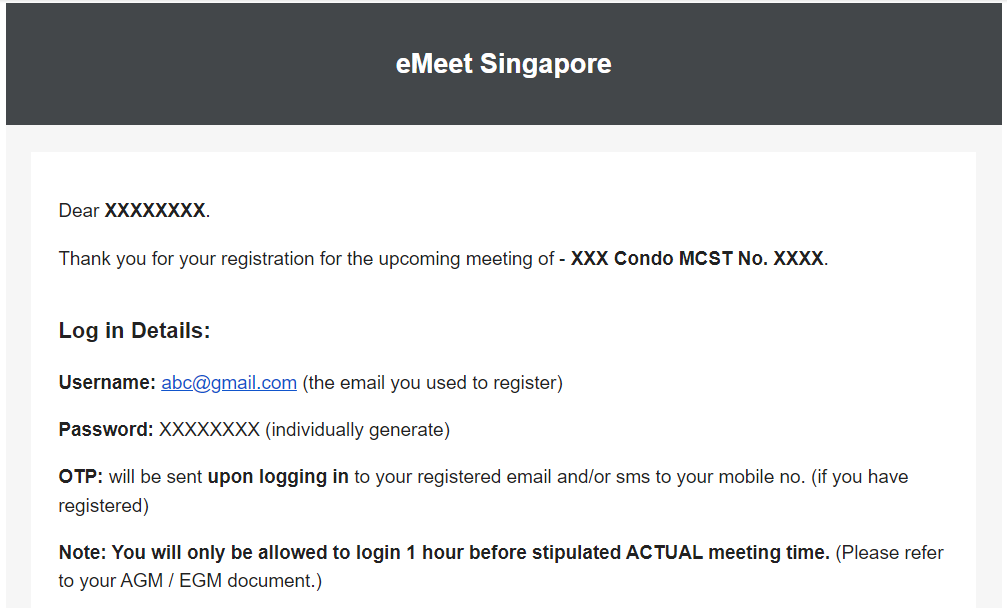
Figure 2b: Login details received via email
Important Reminders:
- Your login details will be sent to the registered email address, within 24 hours before meeting.
- If you did not received the email, please check your JUNK/SPAM Folders.
- Contact the Management Office if you did not managed to find the email after checking through your Junk/SPAM mail folder.
- Please keep and mark the email as important, for easy reference during actual day log in.
Step 1: Go to the URL – www.emeet.sg/login/
(iOS users – Open the eMeet App)
Step 2: Input the Username and the Password according to the details emailed to you from eMeet Singapore. (Refer to above Login Details)
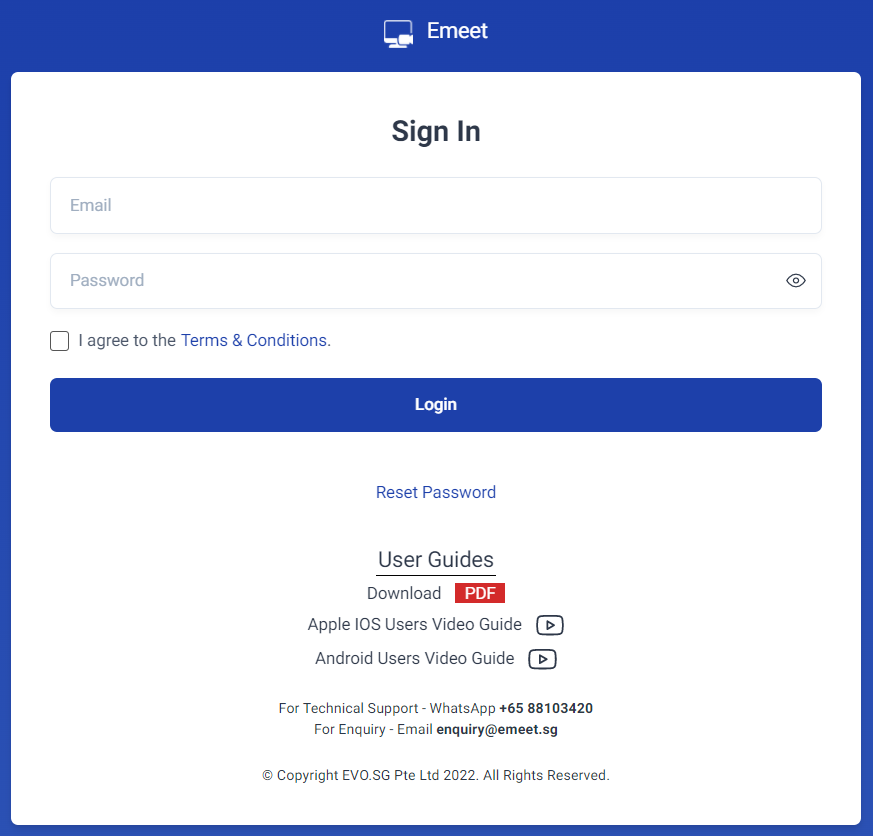
Figure 3a: Sign In page
Step 3: Enter the OTP sent to your registered email and local mobile phone. Then click the “Submit” button.
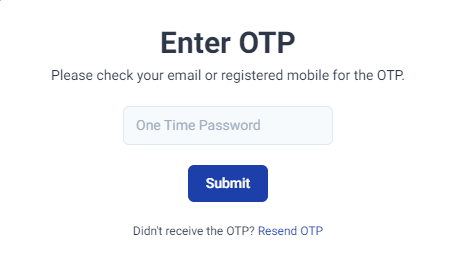
Figure 3b: Enter OTP
Step 4: Check that the details and proxies are correct.
Step 5: Click ![]() to enter the meeting room
to enter the meeting room
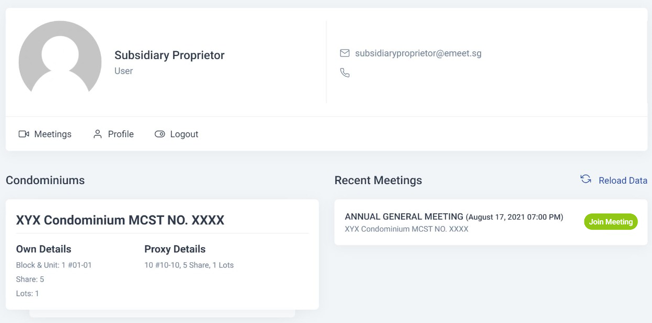
Figure 3c: Details confirmation page. Click on Join Meeting to enter voting page
Step 6: Click ‘Join’ to enter the Waiting room.
Zoom out the screen or scroll down if you are unable to see the ”Join” button.

Figure 3d: Click ‘Join’ to enter the meeting waiting room
Step 7: Wait for the host to admit you into the meeting.
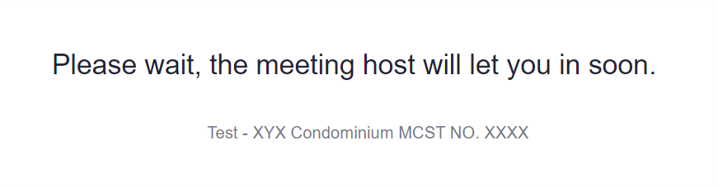
Figure 3e: Waiting room
Step 8: Click to Join Audio
Laptop: “Join Audio by Computer”
iOS App: “Call via Internet”

Figure 3f: On PC/Android phone, click on ‘Join Audio by Computer’ to hear sound and speak during meeting

Figure 3g: On iOS eMeet.sg App, click on ‘Call via Internet’ to hear sound and speak during meeting
Voting box will appear when the resolution is released for voting.
- Select your choice and click the “Submit” button.
- A Confirm/Cancel box will pop out. Click “Confirm” to cast your vote, or “Cancel” to reselect your choice.
- Once you clicked “Confirm”, You will not be able to change your vote.
- Vote will not be counted if it was not casted within the time given.
PC/Android View

Figure 4a: PC/Android view of For/Against resolution for proxy vote submission
iOS App View

Figure 4b: PC/Android view of Election resolution for proxy vote submission
For iOS App View
FOR/AGAINST:
*Number of rows corresponds to number of proxies hold.
Row 1: Owner’s unit
Row 2: Proxy without pre-casted vote
Row 3: Pre-casted vote to click on ‘Submit’
ELECTION:
Proxy Holder can click ‘Replicate to All’ if they wish to elect the same members for the proxy he/she is holding
Please click “Replicate to All” before clicking the ”Submit” button.
Proxy Holder has to click on the ‘Submit’ button for each vote.
PC/Android View
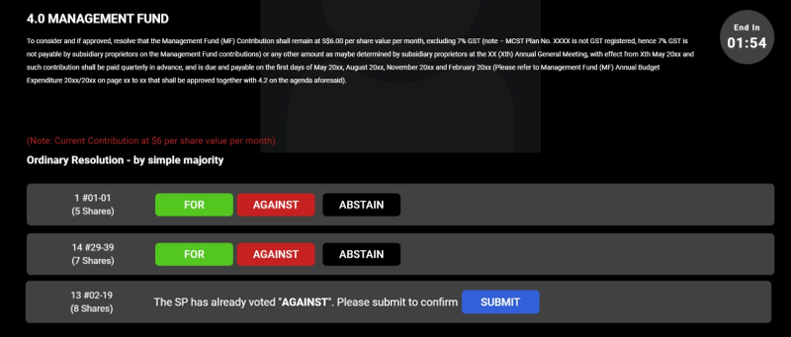
Figure 5a: PC/Android view of For/Against resolution for proxy vote submission
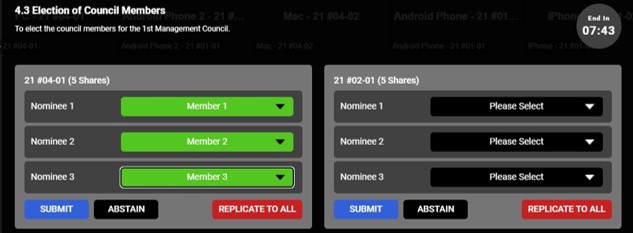
Figure 5b: PC/Android view of Election resolution for proxy vote submission
iOS App View

Figure 5c: PC/Android view of For/Against resolution for proxy vote submission
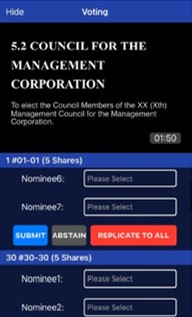
Figure 5d: PC/Android view of Election resolution for proxy vote submission
1. The meeting is starting soon, but I still did not receive my login details, what should I do?
Check your spam/junk mail for an email from “eMeet Singapore”. If you are still unable to find the email, contact the Management Office.
2. I have received my login details via email, but I am unable to login, what should I do?
Refresh your page and key in the login details you have received in your email.
3. Why am I unable to hear anything?
Please note that you have to click on “Join Audio” and “Join Audio by Computer” in order to hear sounds. For iOS users, click on “Wifi or Cellular Data” when prompted to join audio.
4. Resolution is released for voting, but I can’t see any voting box.
For PC/Android users, you may wish to refresh your page.
For Apple iOS users, leave and join back the meeting to refresh. DO NOT log out or close the app.
5. How do I raise my hand?
The raise hand button can be found under ‘more’ or ‘Reactions’.
6. I can’t hear clearly, the sound is breaking up.
Your internet connection might be unstable. You might wish to move to an area with better Wi-Fi connection. Close other unnecessary app(s) running in the background, and do a refresh.
Additional Support:
If you have any question regarding the AGM process, arrears query, proxy management, resolutions, account, or any other AGM related matters, please contact the Management Office for assistance.
If you have any queries regarding the use of eMeet platform, please contact us via WhatsApp messaging at ![]() +65 8810 3420.
+65 8810 3420.
We wish you a pleasant experience in your meeting.
Disclaimer:
The MCST and eMeet.sg shall not be LIABLE for any interruption, transmission blackout, and delayed transmission due to individual’s internet connection / device usage issue. Also, the MCST and eMeet.sg shall not be liable to any party for any damages, claims, expenses or losses of any kind (whether direct, indirect, special, incidental or consequential or otherwise (i) suffered by user or any party: and/or (ii) arising from or in connection with any access , use or inability to access or use this website or service (including but not limited to casting of votes).
